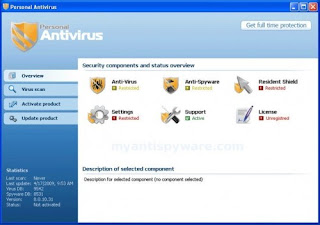
Run Avenger, copy,then paste the following text in Input script Box:
Registry keys to delete:
HKEY_LOCAL_MACHINE\SOFTWARE\Microsoft\Windows\CurrentVersion\Explorer\Browser Helper Objects\{2e59498d-7e44-4452-9044-0973b080b9e8}
HKEY_LOCAL_MACHINE\SOFTWARE\Microsoft\Windows\CurrentVersion\Explorer\Browser Helper Objects\{abd45510-9b22-41cd-9acd-8182a2da7c63}
Registry values to delete:
HKEY_LOCAL_MACHINE\Software\Microsoft\Windows\CurrentVersion\Run | PAV
Files to delete:
%programfiles%\PAV
%windir%\system32\winexplorer.dll
%windir%\system32\iehelper.dll
%UserProfile%\Application Data\Personal Antivirus
%programfiles%\Personal Antivirus
Click on ‘Execute’. You will be asked Are you sure you want to execute the current script?. Click Yes.
You will now be asked First step completed — The Avenger has been successfully set up to run on next boot. Reboot now?. Click Yes.
Your PC will now be rebooted.
Download MalwareBytes Anti-malware (MBAM) from http://www.myantispyware.com/2008/08/28/malwarebytes-anti-malware-free-spyware-malware-trojan-remover/ . Close all programs and Windows on your computer.
Double Click mbam-setup.exe to install the application. When the installation begins, keep following the prompts in order to continue with the installation process. Do not make any changes to default settings and when the program has finished installing, make sure a checkmark is placed next to Update Malwarebytes’ Anti-Malware and Launch Malwarebytes’ Anti-Malware, then click Finish.
If an update is found, it will download and install the latest version.
Select “Perform Quick Scan”, then click Scan. The scan may take some time to finish,so please be patient.When the scan is complete, click OK, then Show Results to view the results. You will see a list of infected items.Make sure that everything is checked, and click Remove Selected. When disinfection is completed, a log will open in Notepad and you may be prompted to Restart.
No comments:
Post a Comment